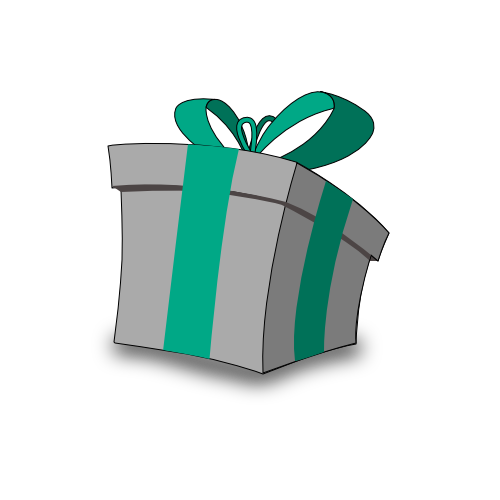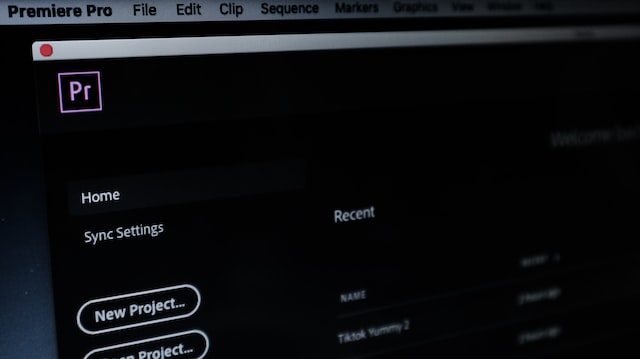
As a video editor, you know the importance of a streamlined workflow. The more efficiently you can work, the more time you can spend on the creative aspects of your projects. That’s why having a solid understanding of the shortcuts in Adobe Premiere Pro is essential. In this post, we’ll take a look at the most important Premiere Pro shortcuts that can help you work faster and more efficiently.
- Basic Navigation Shortcuts
Spacebar: Preview the selected clipJ, K, and L: Move back and forth in the timelineHome and End:Move to the beginning or end of the timelinePage Up and Page Down: Move up and down the timeline
- Editing Shortcuts
X: Cut the selected clipC: Copy the selected clipV: Paste the selected clipB: Blade tool to split clipsCtrl + Shift + D(⊞ WIN) orCMD + Shift + D( MAC): Duplicate the selected clip
- Timeline Shortcuts
Ctrl + Alt + Shift + T(⊞ WIN) orCMD + Alt + Shift + T( MAC): Create a new sequenceCtrl + Alt + T(⊞ WIN) orCMD + Alt + T( MAC): Create a new clip from the current timelineCtrl + Shift + Up/Down Arrow(⊞ WIN) orCMD + Shift + Up/Down Arrow( MAC): Move the selected clip up or down
- Audio Shortcuts
Ctrl + Shift + L(⊞ WIN) orCMD + Shift + L( MAC): Lower the audio volumeCtrl + Shift + M(⊞ WIN) orCMD + Shift + M( MAC): Mute audioCtrl + Shift + Up/Down Arrow(⊞ WIN) orCMD + Shift + Up/Down Arrow( MAC): Adjust audio levels
- Effects Shortcuts
Ctrl + Shift + E(⊞ WIN) orCMD + Shift + E( MAC): Apply the last effect usedCtrl + Shift + 5(⊞ WIN) orCMD + Shift + 5( MAC): Open the Effect Controls panelCtrl + Shift + X(⊞ WIN) orCMD + Shift + X( MAC): Reset an effect
- Markers Shortcuts
Ctrl + 8(⊞ WIN) orCMD + 8( MAC): Add a markerCtrl + Alt + 8(⊞ WIN) orCMD + Alt + 8( MAC): Go to the next marker
By mastering these shortcuts, you’ll be able to work faster and more efficiently in Adobe Premiere Pro. However, don’t feel like you need to memorize all of these shortcuts right away. Start with the ones you use the most and gradually add more to your workflow as you become more comfortable with the software.
This guide will provide you with a solid foundation of the most important Premiere Pro shortcuts, allowing you to streamline your video editing workflow and focus on what’s truly important – bringing your creative vision to life.
Image by Rahadiansyah on Unsplash